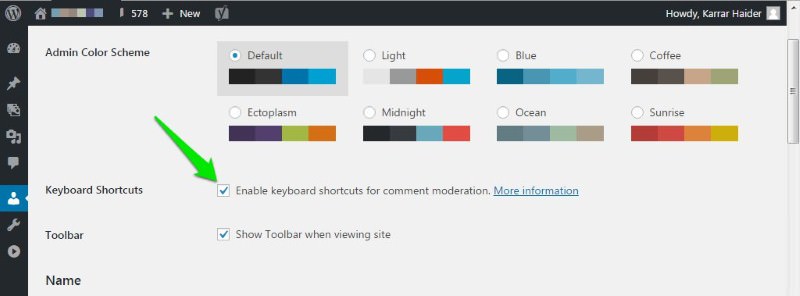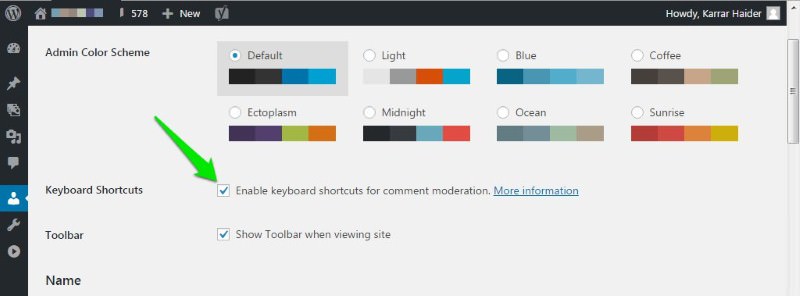Parallax scrolling continues to charm users with its captivating, 3D-like experience in our digital world. This engaging design technique’s popularity shows no signs of fading away.
In this blog post, we’ll look into the cream of the crop when it comes to WordPress themes that feature parallax scrolling. No matter if you’re a blogger, business owner, or web designer, our list has a theme that will fit your needs and keep your audience engaged. So, sit tight and get ready to explore our hand-picked list of the 20 best Parallax WordPress themes available today.
1. Ananke
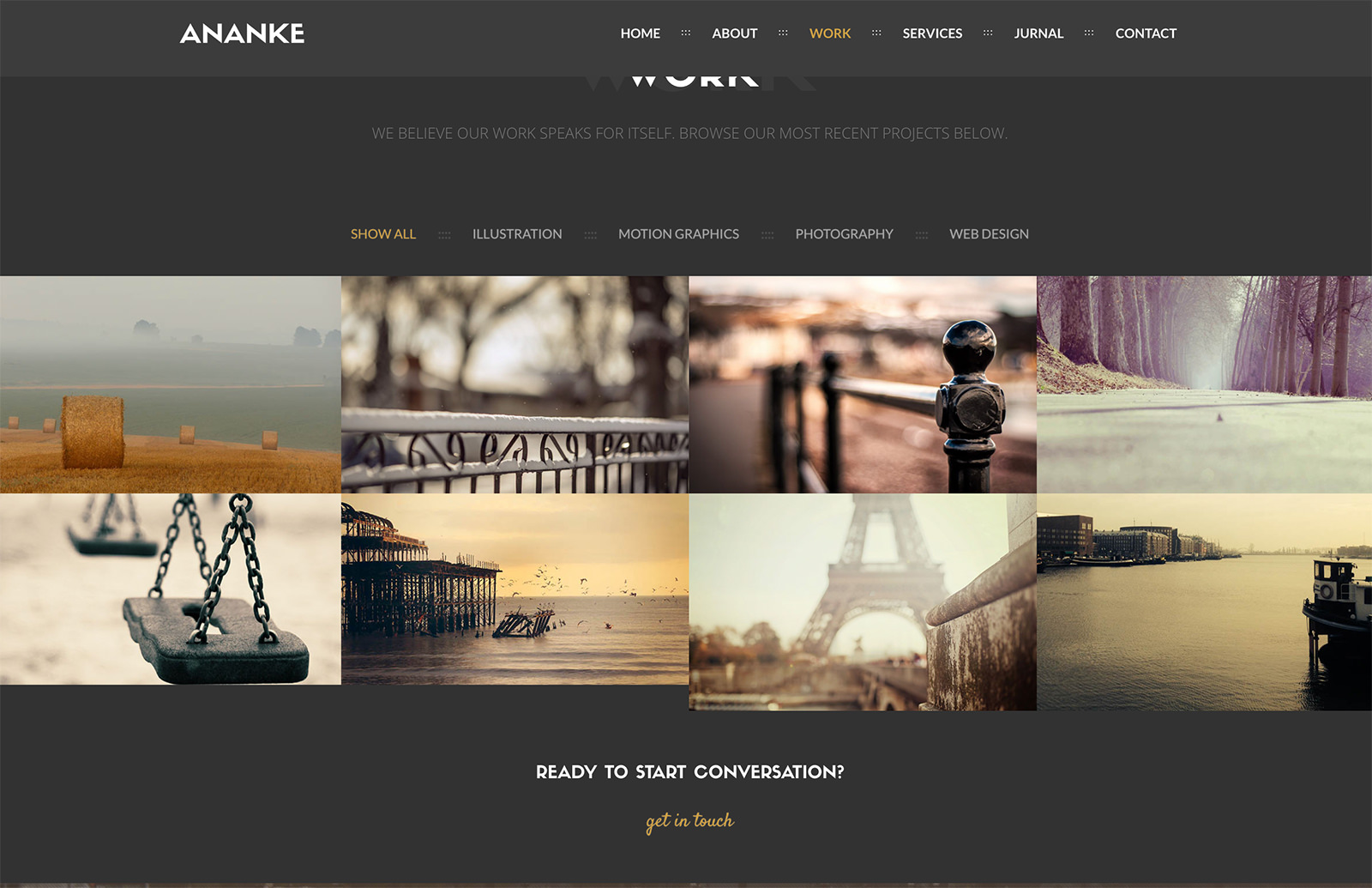
Ananke is a WordPress theme ideal for personal portfolios and creative agencies. It boasts a modern design with intricate animations for a professional appearance. This theme is responsive and customizable, ensuring cross-device compatibility and easy image and text replacement.
The theme offers eight home page variations and a one-click demo import for easy setup. It comes with a Visual Composer Page Builder and over 23 elements, making site creation a breeze. Ananke also supports unlimited color styles for personalization.
Key features of Ananke include a fully responsive layout, filterable portfolios, animated icons, and smooth scrolling. It’s SEO optimized and supports Google Fonts and Contact Form 7. The theme is built with HTML5 and CSS3. Ananke perfectly blends aesthetics and functionality, making it ideal for displaying creative work.
2. Heylone

Heylone is a one-page WordPress theme ideal for business, portfolio, and personal websites. It offers a modern, responsive design that enhances professional online presence. Known for its customizable layout and ease of use, users can manage page orders and portfolio items through a simple drag-and-drop interface. The theme is built on Twitter Bootstrap, ensuring its compatibility across various devices and screen sizes.
The theme provides three homepage variations and 12 color schemes, with unlimited color customization. It also includes a functional contact form and an expandable portfolio section for effective work showcase.
Focused on performance and user experience, Heylone features carousel effects and full-width video support. It is also SEO optimized. Other features include responsive pricing tables and Twitter feed integration. Its compatibility with Bootstrap and WPML makes it a versatile choice for diverse website projects.
3. AV Studio
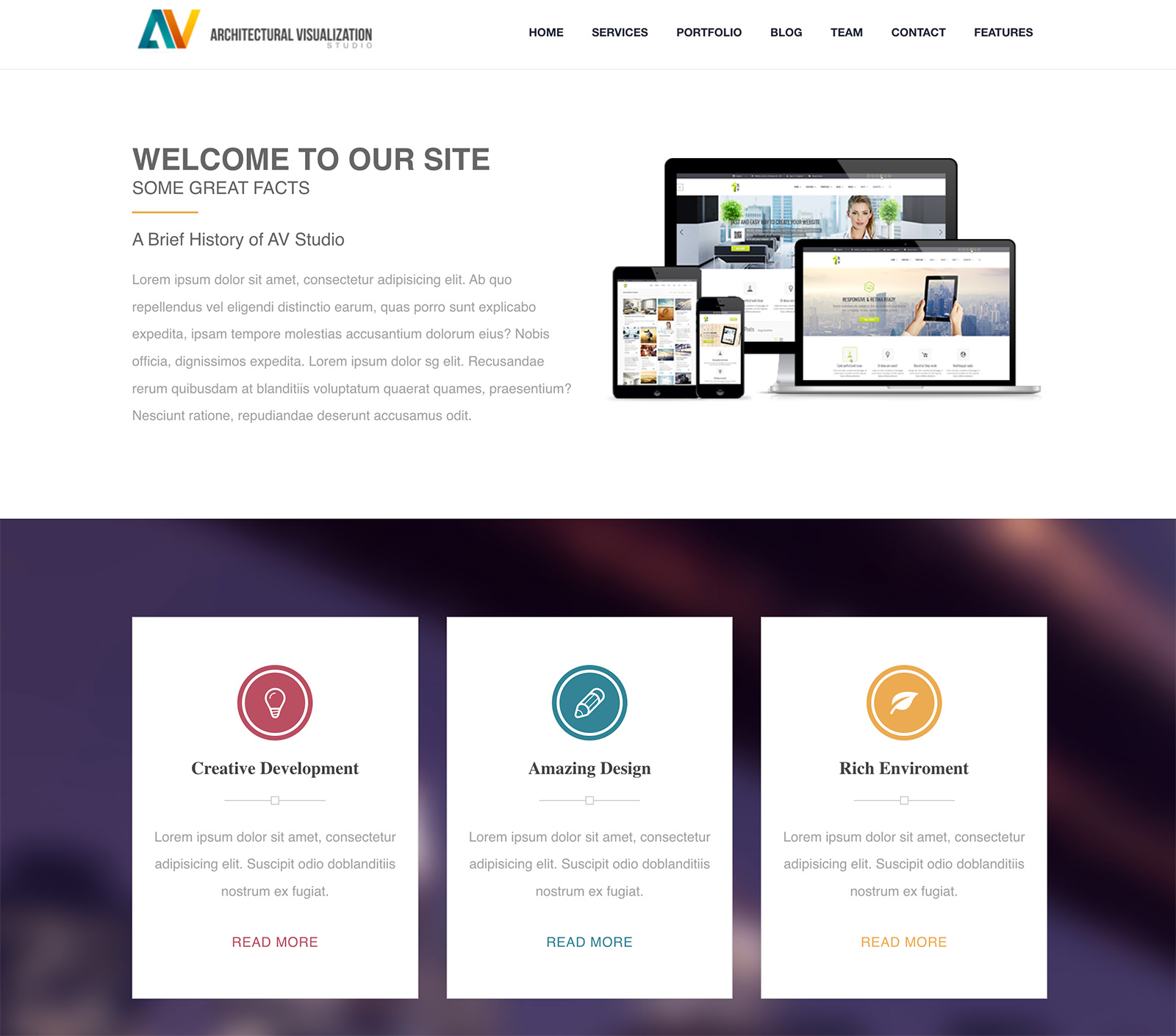
AV Studio is a responsive WordPress theme, perfect for displaying company profiles, portfolios, and creative work. It’s designed to function seamlessly on any device, providing a user-friendly experience.
The theme offers extensive customization options. These include unlimited layout and color variations, allowing you to tailor the design to your needs.
Built using HTML5 and CSS3, AV Studio boasts a modern aesthetic. It also features a dynamic parallax one-page template and retina-ready capabilities for high-quality images.
The theme is SEO optimized and supports Fontello icon fonts and Google Fonts. This ensures varied and attractive typography.
Files are well-organized and commented for easy customization. Plus, the theme is cross-browser compatible, ensuring it works flawlessly on any browser.
4. Archi
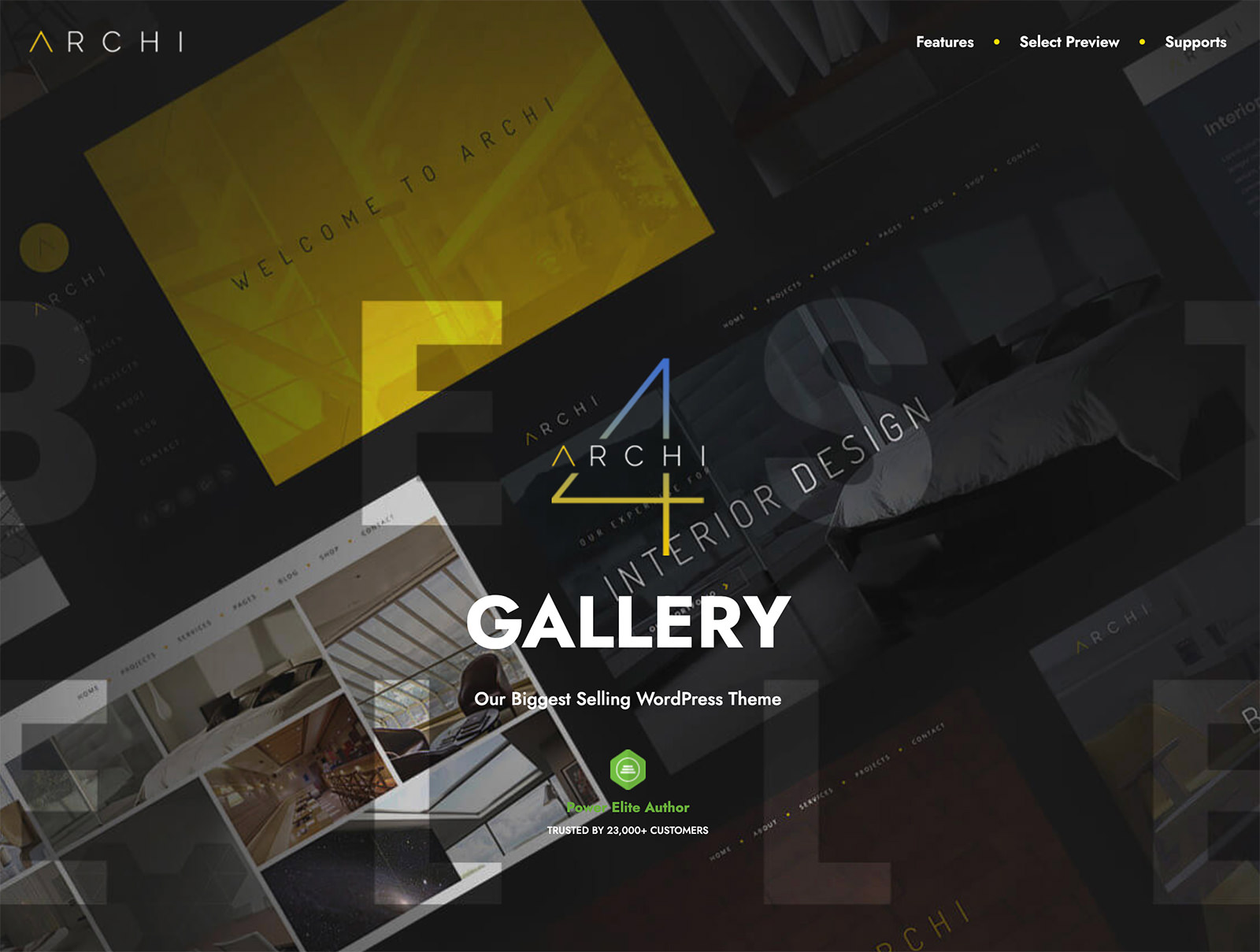
Archi offers an advanced platform to display your work with a selection of 24 Home Pages and 5 Landing Pages. It comes in both Dark and Light versions to suit your preference.
The theme features a user-friendly interface, complete with WPBakery Page Builder and over 50 custom web elements. This ensures a seamless website-building experience.
Archi supports WooCommerce integration, allowing for easy online selling. The design is responsive, ensuring a smooth appearance across all devices.
Additional features include an Isotope filterable gallery, 800+ Google Web Fonts, and 675 Font Awesome Icons. Archi is also translation-ready, supports RTL layouts, and is built with Bootstrap 3.X.
5. Oblo
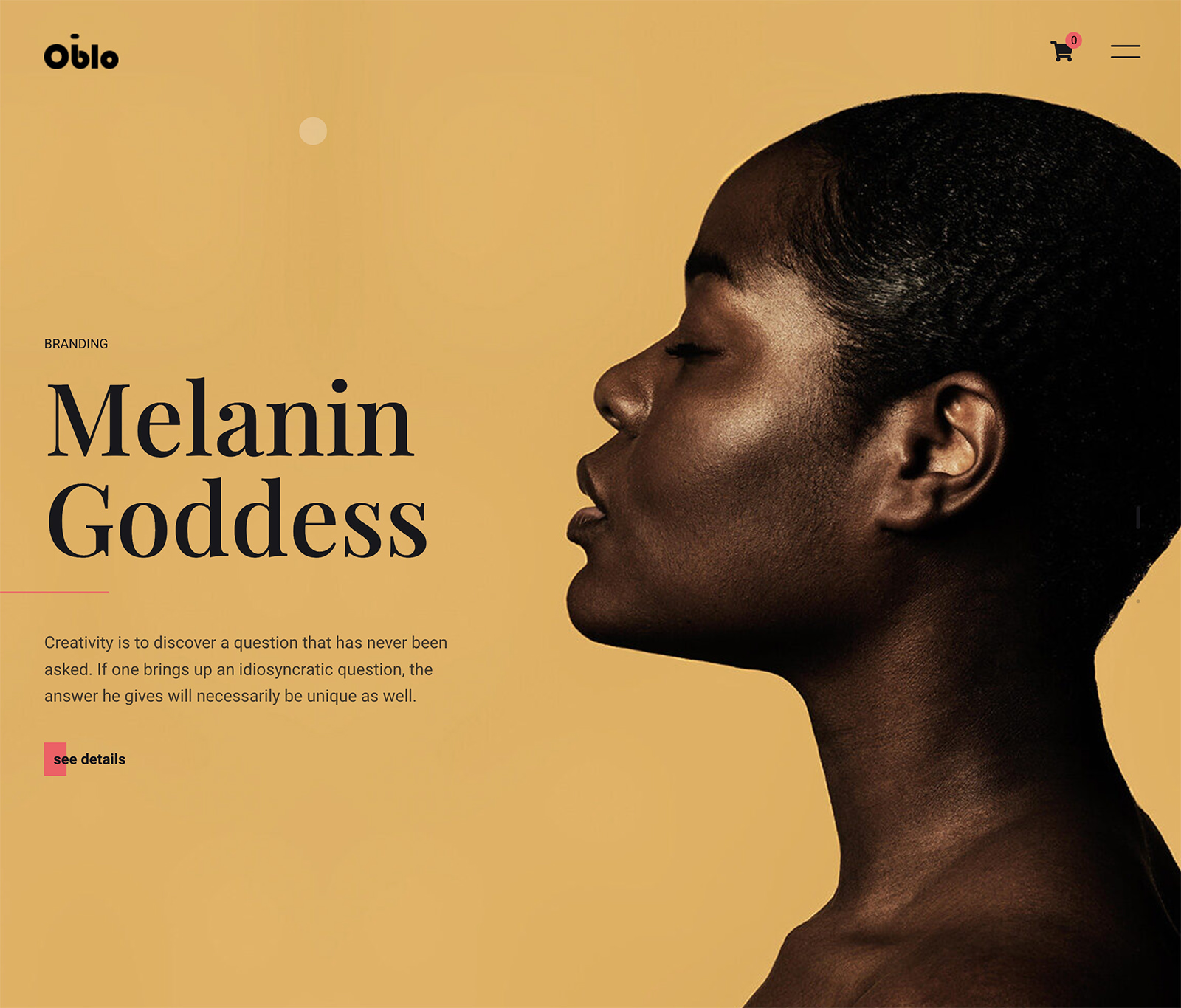
Oblo is a modern, minimalist WordPress theme designed by the bslthemes Team. Tailored for creative professionals such as architects and artists, it is compatible with the latest WordPress version and features the Visual Drag & Drop Elementor Page builder for easy customization.
This theme offers unlimited Header & Footer Elementor Builder and includes over 5 pre-built demos, 35+ custom Elementor widgets, and 30+ pre-built pages. It is fully responsive and supports WooCommerce.
Oblo also includes a portfolio with various layouts. It is translation-ready, supports child themes, and comes with comprehensive documentation.
6. Oreades

Oreades is a minimalist, one-page WordPress theme designed for creative professionals and businesses. It boasts a clean, modern design that emphasizes your content. It also has customizable features such as project pages, a drag-and-drop page builder, and a unique color scheme creator.
The theme supports multilingual content and includes a filterable portfolio. It’s fully responsive, ensuring optimal viewing on all devices.
Additionally, Oreades is SEO optimized and integrates with Contact Form 7. It also offers over 400 icons. The theme is built with HTML5 and CSS3 and offers parallax one-page and background effects.
7. Hera
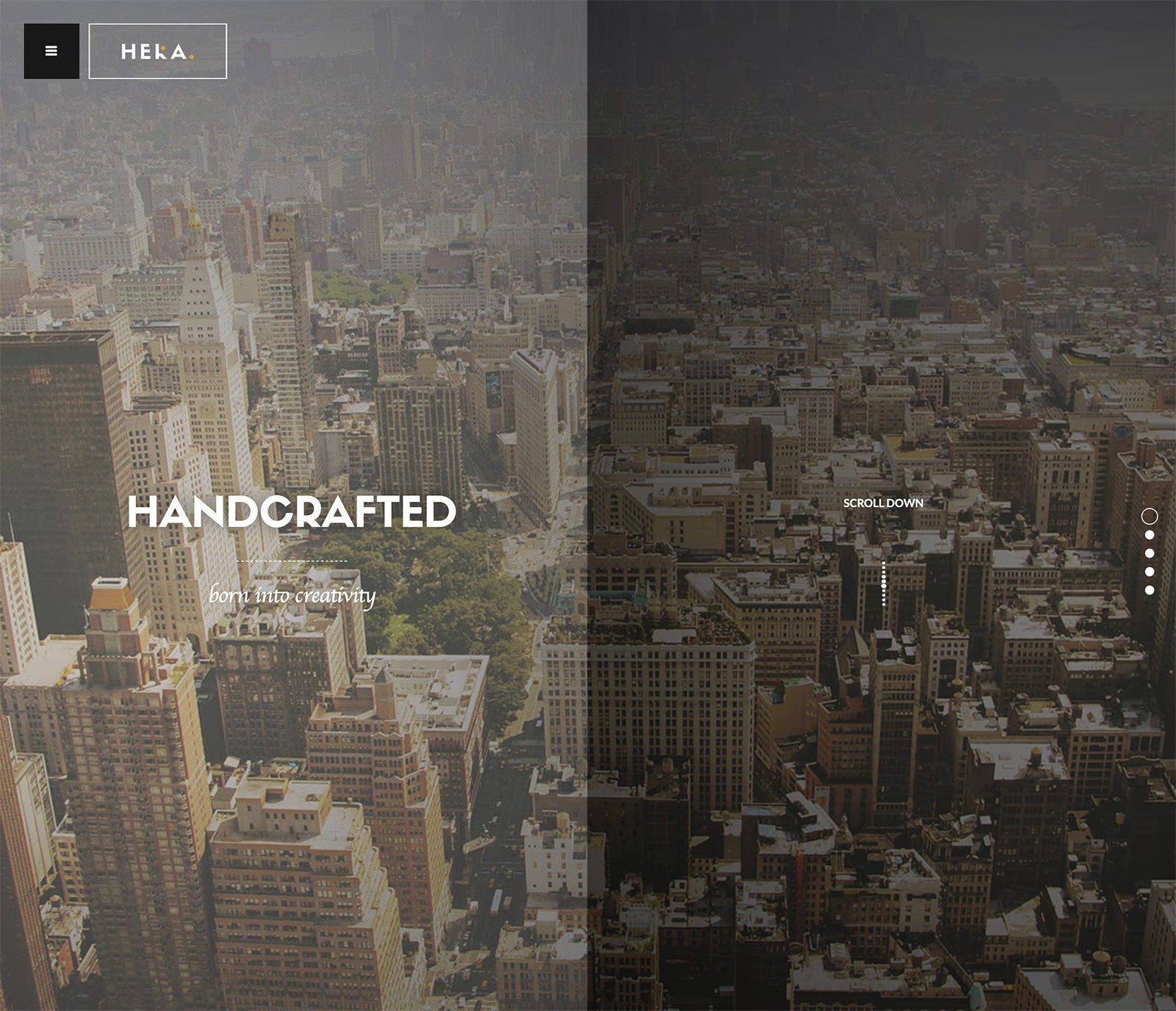
Hera is a versatile theme ideal for personal bloggers, creative agencies, and photographers. It boasts a customizable design that works flawlessly on any device, and includes ten distinct home page versions and adjustable headers. The theme also features a user-friendly drag-and-drop page builder.
Additionally, Hera offers unlimited color styles and a Revolution Slider for showcasing content. It is SEO optimized, supporting multilingual content and a filterable portfolio for displaying work.
Finally, Hera enhances user experience with an on-scroll effect layout, parallax one-page and background, and smooth scrolling. It’s a theme that combines functionality and aesthetics for an engaging digital experience.
8. Seppo
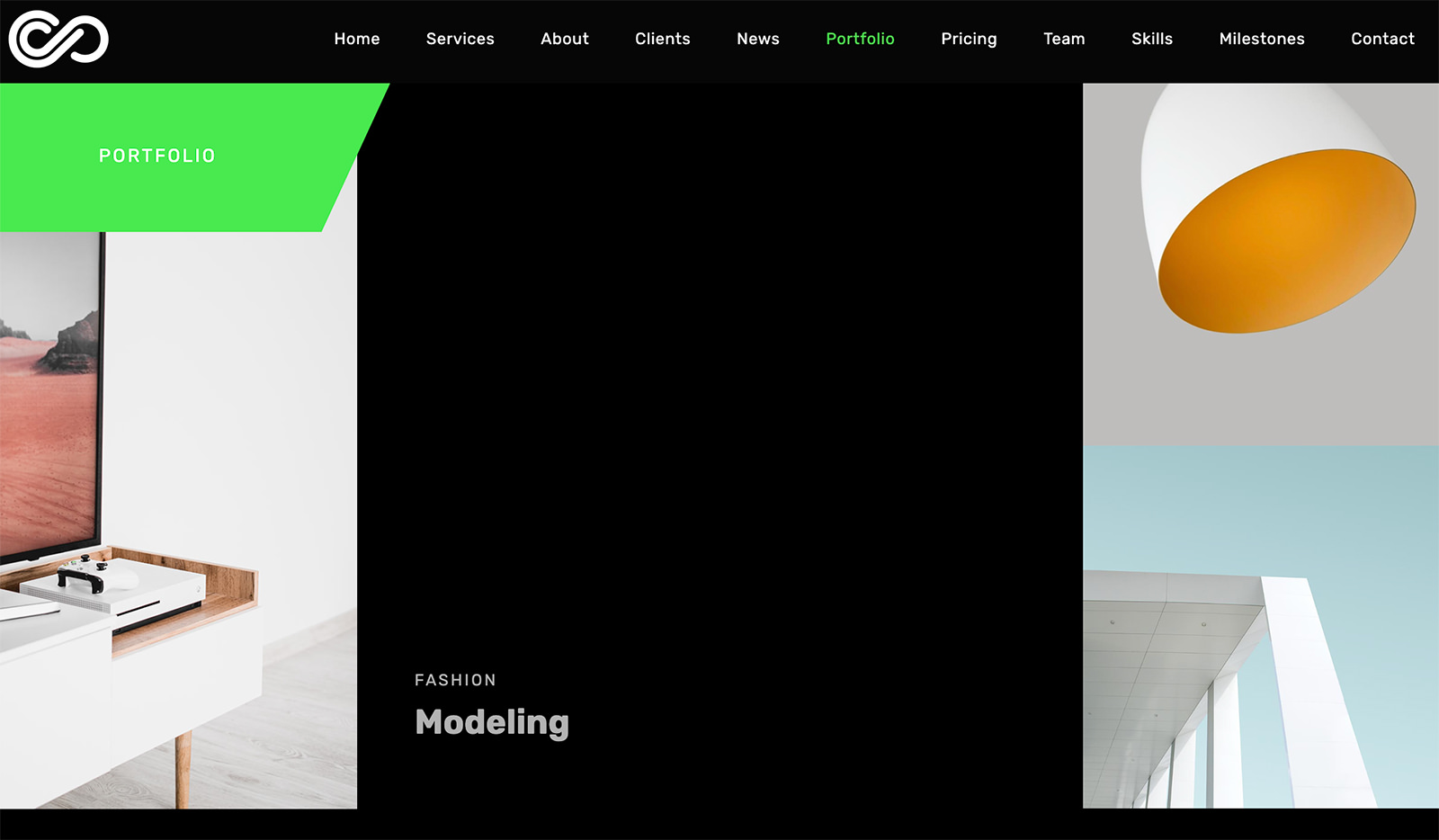
Seppo is a one-page WordPress theme ideal for corporate and professional usage. It seamlessly merges aesthetics with functionality, offering sections such as Home, Services, and About on a single scrollable page. The theme features a dynamic slider tool and offers customization options.
The layout is responsive, ensuring mobile compatibility. Seppo also utilizes Ajax for quicker content loading and includes a portfolio post type.
Additional features include smooth scrolling and multi-language support through WPML plugin compatibility. The theme is also compatible with Contact Form 7. Despite its sophisticated design, Seppo is user-friendly and versatile.
9. Rhye

Rhye is a visually striking WordPress theme that offers an elegant aesthetic and seamless browsing through AJAX-powered loading. It includes smooth motion effects, powered by WebGL and GSAP 3. The theme is also built with the Elementor page builder for easy layout creation.
Rhye also boasts performance features such as quick site navigation and responsive design. Customizable color schemes are also available for a personalized touch.
Additional features include a fullscreen overlay menu and compatibility with various plugins. The theme is also SEO optimized and translation-ready, making it a versatile choice for creatives seeking a professional online presence.
10. Lazer

Lazer is suitable for various applications such as business websites, creative agencies, portfolios, and blogs. It boasts a modern design and numerous features aimed at enhancing functionality. Its responsive design ensures it performs optimally on all devices.
Customizing your site’s appearance and layout is a breeze with Lazer. It features a theme options panel and a drag & drop page builder for easy customization. It also includes parallax and video backgrounds, over 600 Google Fonts, and unlimited sidebars.
Lazer is not only optimized for speed and SEO, but is also compatible with popular plugins like WPBakery Page Builder. Regularly updated, it is tested up to WordPress version 5.7.
11. Tattoo
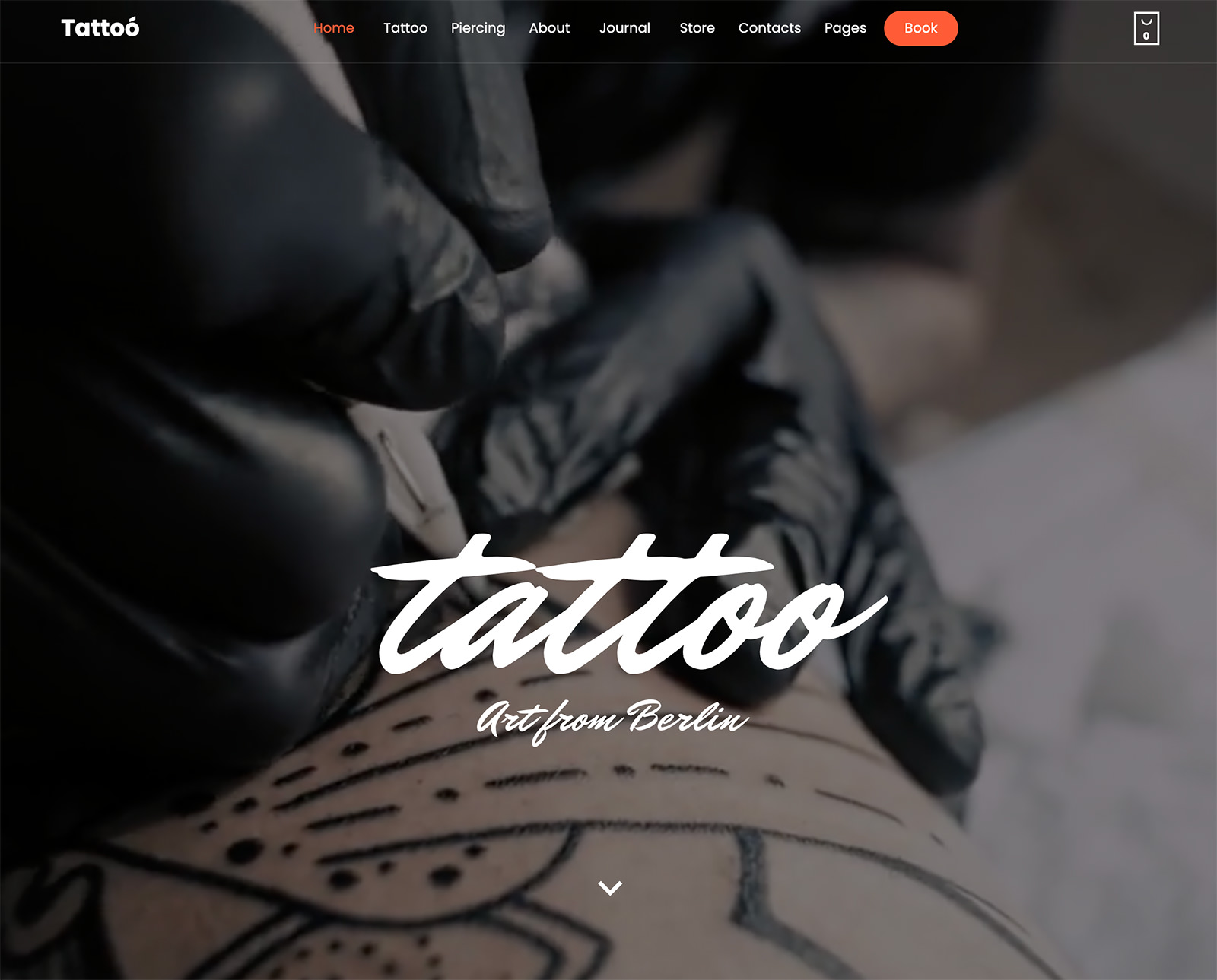
The Tattoo WordPress theme is a responsive and user-friendly design specifically for tattoo and piercing shops. It’s compatible with WordPress 6.4 and includes the Beaver Builder Drag and Drop Builder for easy customization.
Key features include a Reservation Form, Shop, Reviews, Q&A, and Galleries. It also offers extensive setup guides, video tutorials, and articles for assistance.
The theme is SEO and mobile optimized, and comes with premium features like the Revolution Slider and WooCommerce integration. The Tattoo theme is not only visually attractive but also a practical tool for creating a compelling online presence.
12. Tracem
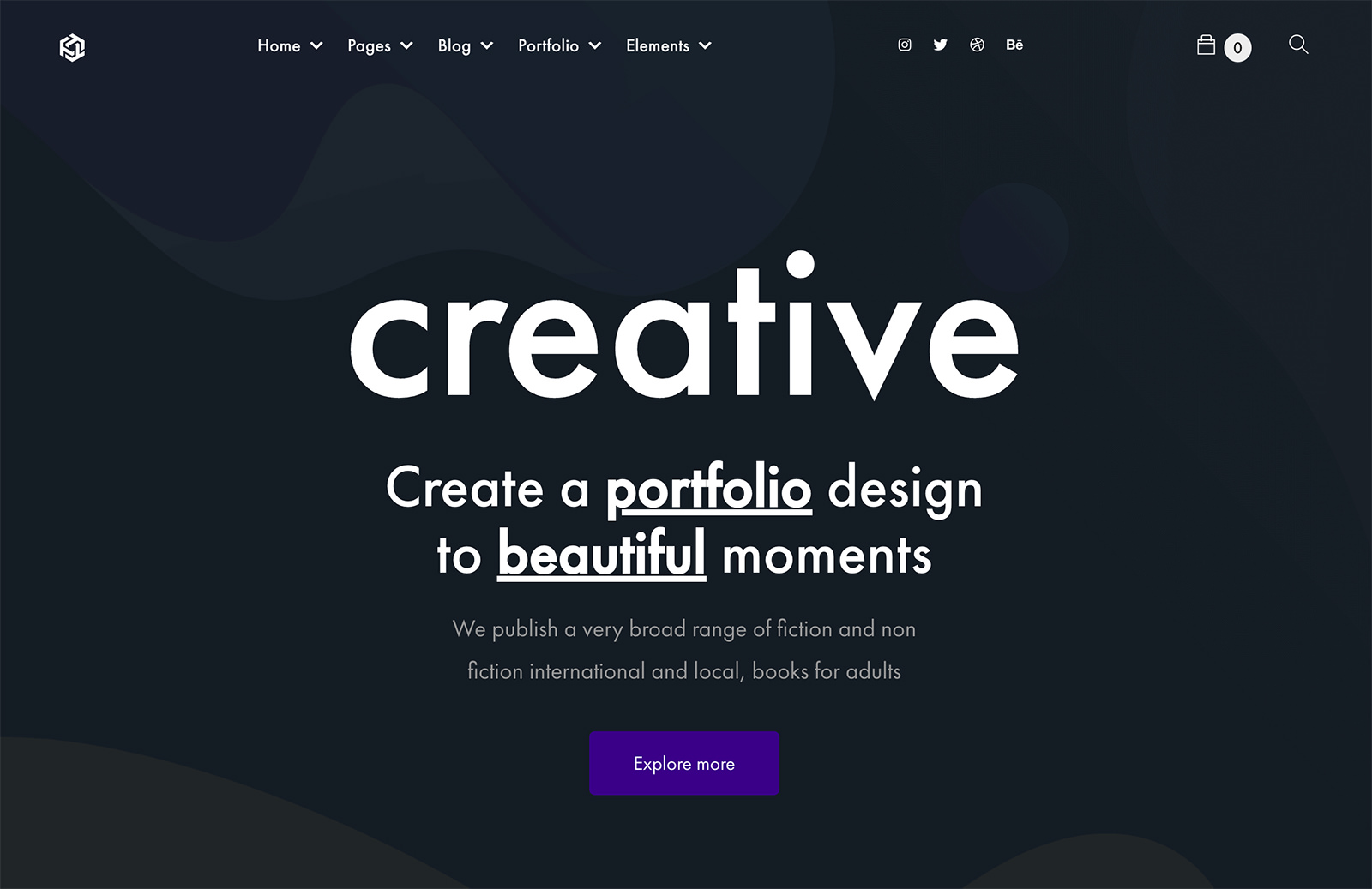
Tracem theme is designed for a range of uses, from corporate websites to personal portfolios. It incorporates the Elementor Page builder, simplifying the process of website creation. Additionally, it offers a one-click demo install for a swift setup. The theme is built on the responsive Bootstrap 4.x platform.
It also includes engaging parallax sections. Tracem provides a variety of portfolio styles and unlimited color options, along with handy elements for customization. It supports multiple plugins, including Elementor and WooCommerce, ensuring broad functionality.
Moreover, Tracem adheres to HTML5 and CSS3 standards. It also supports PO translation and is compatible with the Loco translate plugin, making it a user-friendly choice for diverse language needs.
13. Sasspark
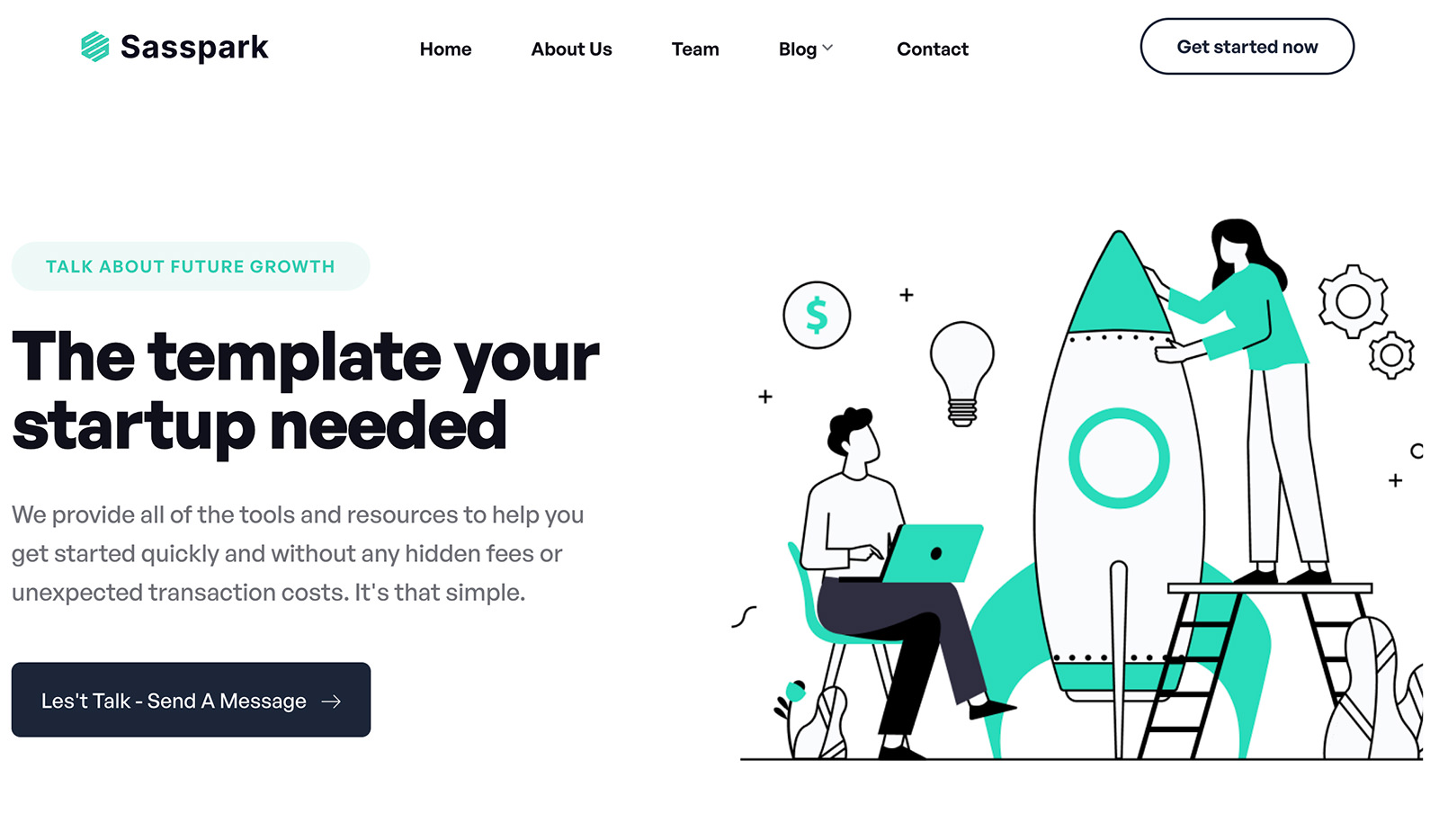
Sasspark, with its modern and clean design, is ideal for startups, digital agencies, and SaaS businesses. It provides both one-page and multi-page options and includes the Elementor page builder for easy customization. The Codestar Framework is also integrated, allowing for control over site aesthetics.
The theme boasts features such as multiple homepage blocks, cross-browser compatibility, and a smart sticky header. It’s also retina-ready, ensuring sharp display on all devices. Support for FontAwesome, Icofont Icons, and Remix Icons is also included.
Despite its multitude of features, Sasspark remains lightweight and fast-loading, ensuring an optimal user experience.
14. Startos

Startos is a mobile app design platform with a clean, customizable interface. It offers a variety of color and demo options, as well as key features like the Visual Composer Page Builder and Revolution Slider. Users have access to three different home page versions and can easily import demo content.
The platform is fully responsive, ensuring a seamless display on all devices. It also offers unlimited color schemes and Google Fonts for further customization. The robust admin panel and flexible shortcodes make it easy to manage and adapt.
Additional features include video backgrounds, smooth scrolling, and contact forms. Users can also access multiple icons and pricing tables. Startos is compatible with both Android and iOS apps.
15. Talos
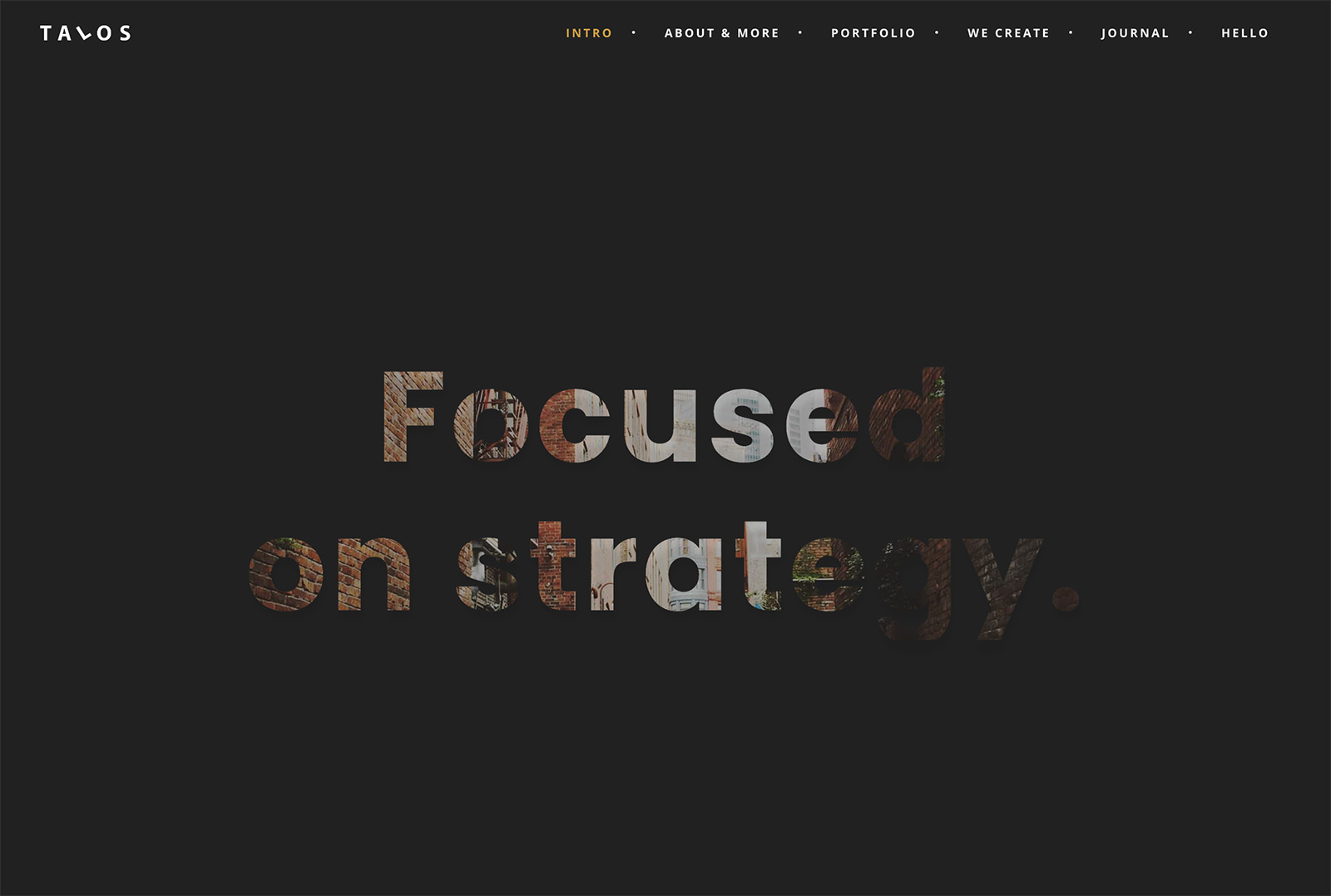
Talos is suitable for various applications including personal portfolios and creative agencies. It boasts a responsive design for optimal use on mobile and tablet devices.
The theme offers over 20 home page versions and includes a Visual Composer Page Builder. It also features unlimited color styles and supports responsive video.
Talos is SEO optimized and built with HTML5 and CSS3. It provides over 600 Google Web Fonts and 400+ icons for customization.
With detailed documentation, Talos is easy to set up. It’s more than just a theme, it’s a tool for an efficient online presence.
The post 15 Parallax WordPress Themes for Creatives, Businesses, and Bloggers appeared first on Hongkiat.